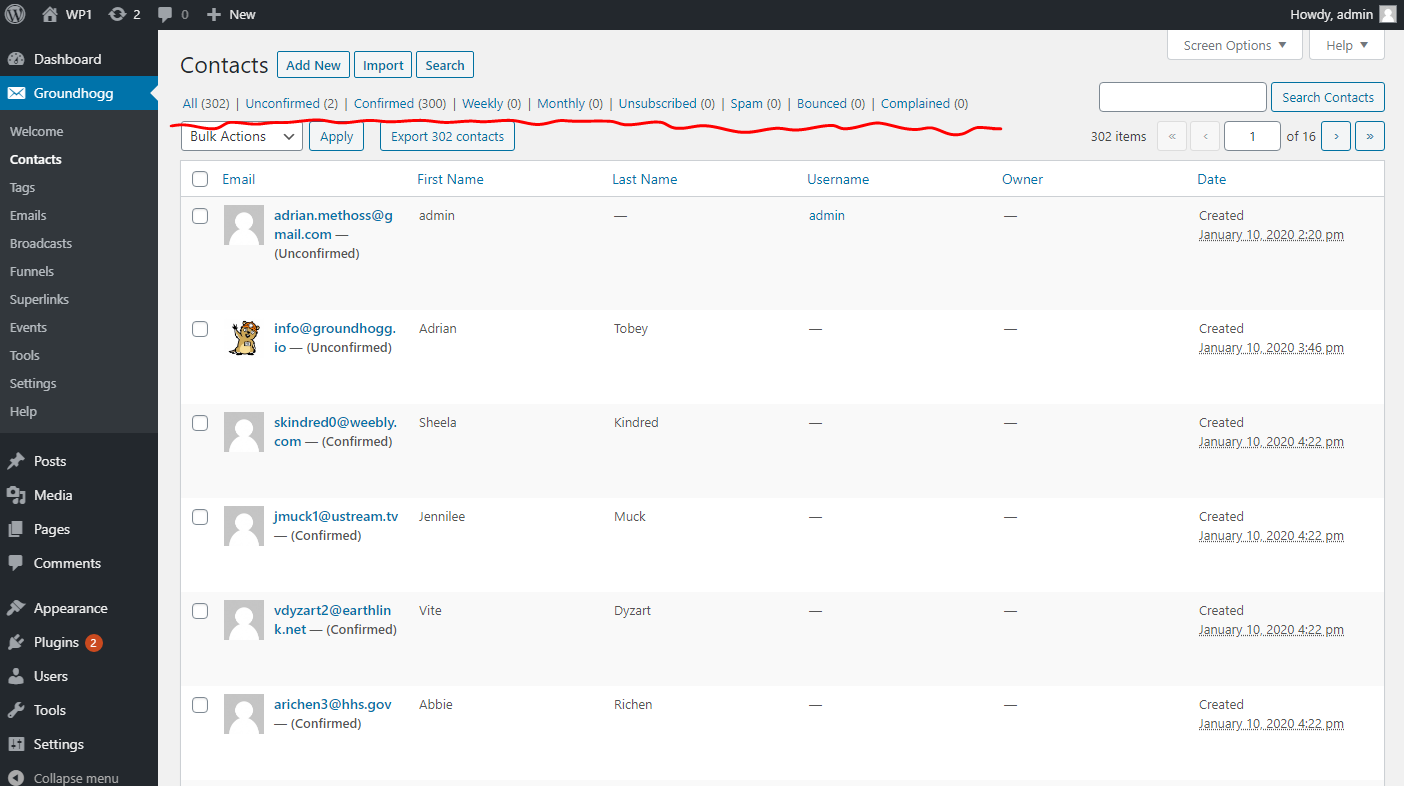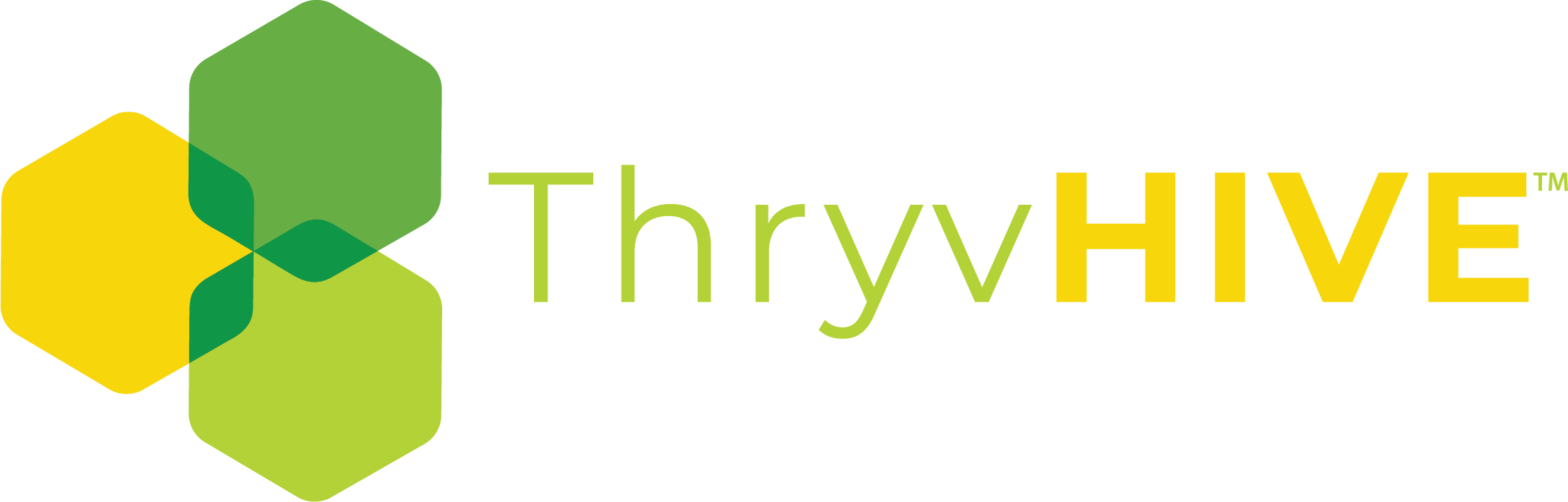How to Search and Filter Contacts
Need to find a contact or group of contacts? Here is how you can search for them.
Quick Search
You can use the quick search field and the basic contact views to find the contacts you are looking for.
The quick search will check for full or partial matches in the following fields.
- First Name
- Last Name
Advanced Search
You can perform an advanced search with multiple criteria by clicking on the filter contacts button (#1) at the top of the contact tab.
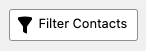
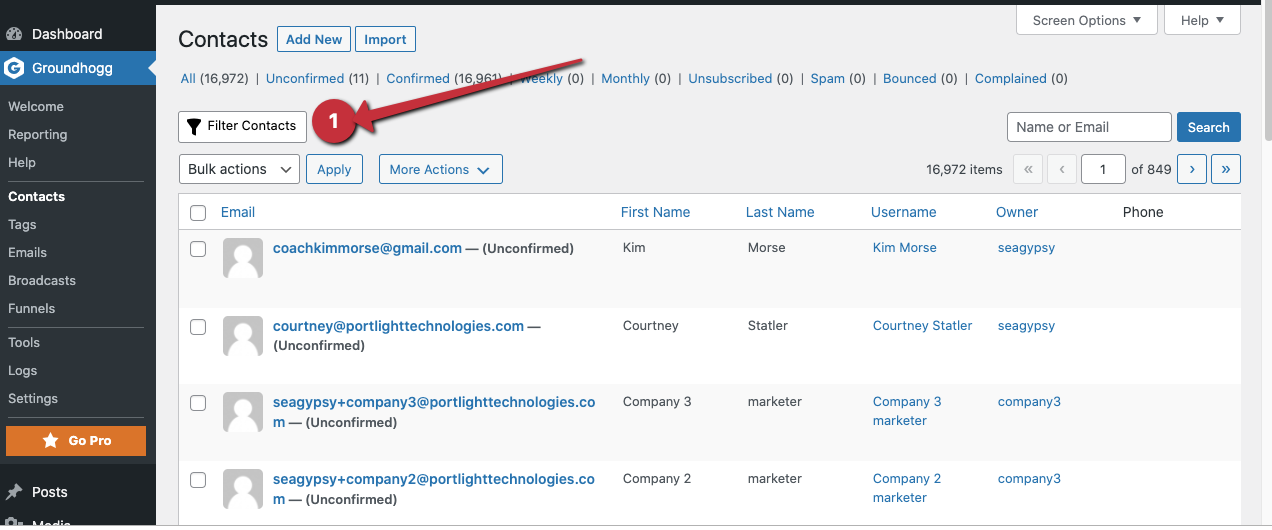
Once that is clicked you have many different options for drilling down your contact list.

Click the + sign to add filters (#3)

You will see a dropdown that allows you to choose from many fields and options recorded in your contact information

Base options:
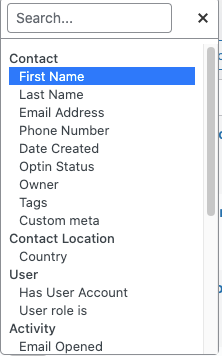
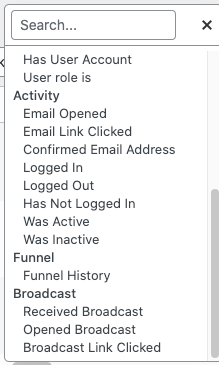
NOTE: You will have a lot of options based on the plugins and integrations you have in your system.
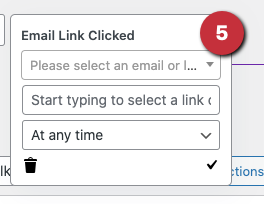
Here you see the first variable. You can further refine the search by clicking the + sign which sets the criteria for AND (6a) or you can use the + sign below the “Or line” which set’s the criteria for OR in your query (6b)
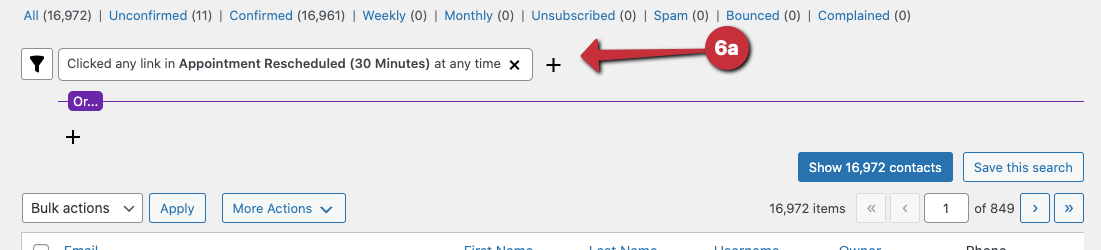
Manipulating Query
Drag and Drop your variables before you save the search query makes really refining your choices easy. All you need to do is place your mouse over the filter in questions and drag it above (6a – and) or below (6b – or) line. The query automatically updates
Notice that with the query set as OR has a user account there are 108 contacts returned.

When I drag the variable ‘has user account’ above the OR line the count changes.
Saving Your Search
If you’d like to save your search criteria for future use, once you have your correct search criteria loaded, you can click the “Save this search” button (7).
Using Saved Searches
To review your search or load saved ones click on the “load saved search” button (8)

You will see a drop-down menu with your saved searches, if your list is long – you can search for it by name.

After you have selected your saved search, the view is documented by listing the current search name. (9)

You can edit the search by selecting “edit filters” (10)

Once the query is edited you will want to select “update….(query name)”
Optin Status Filters
You can refine your quick search to contacts with a particular optin status by clicking on any of the available optin status filters.