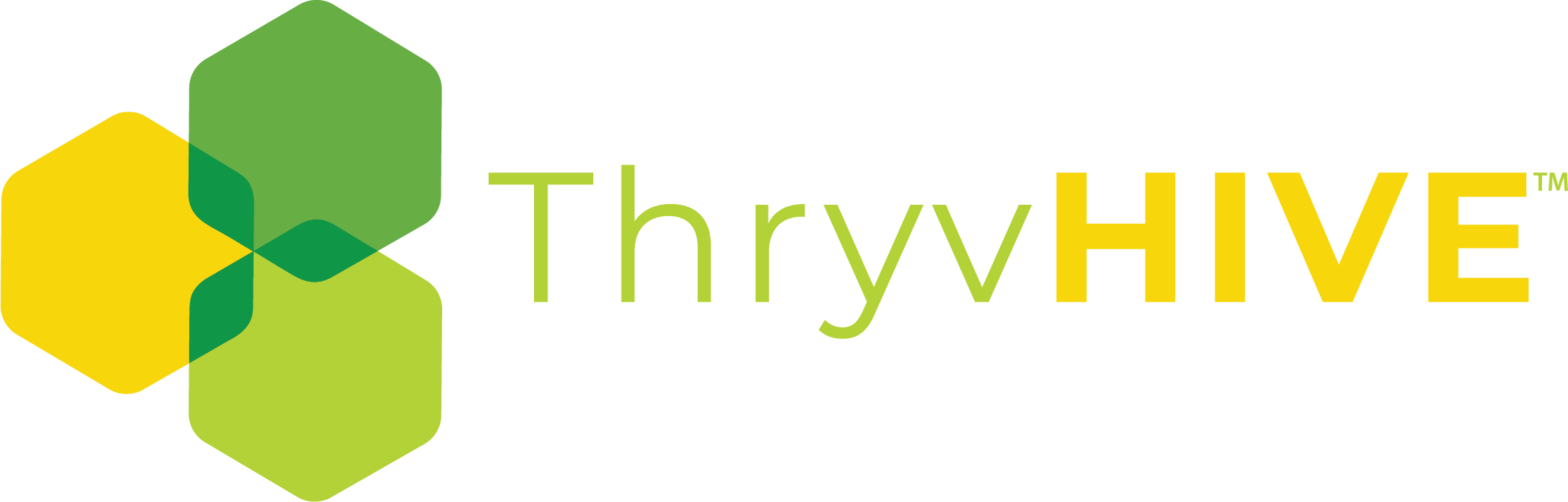How to Schedule a Broadcast
Broadcasts are used to send out a single email to a large list of contacts all at once. Examples include your monthly newsletter or some type of promotion to your audience.
To schedule a broadcast follow these steps:
The first thing you will need to do is create the email that you’d like to broadcast out to your audience. Do this first before preceding to the following steps!
Then
Navigate to Groundhogg > Broadcasts > Schedule Email Broadcast.

Once on that screen, you can start to configure your broadcast.
Select the email to send. [ Next -> ]

You can then select the time you want the broadcast to go out by selecting “Later” and picking a date and time. Or to send it right away by selecting “Now”.
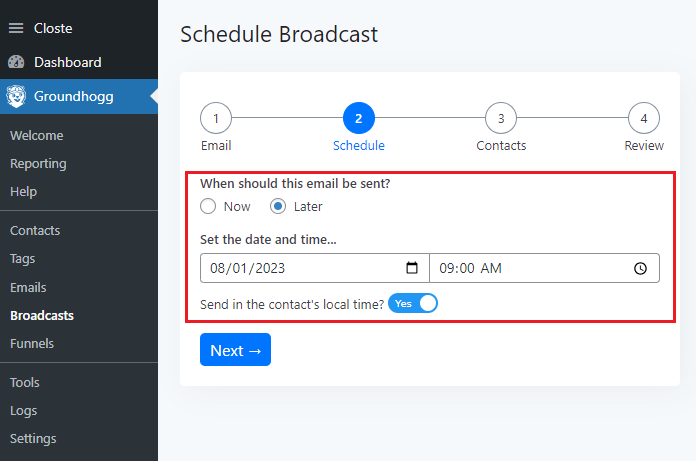
If you enable ” Send in the contact’s local time”, the email will be sent at the given hour in their local time zone (if a time zone is recorded for that contact). This option has no effect if “Now” is selected.

When scheduling your broadcast you have two options. You can use a saved search or create a new one using Groundhogg’s advanced search with multiple criteria by clicking on the filter “+” to include or exclude as many filters as you like.
NOTE: Emails in DRAFT mode cannot be sent in a broadcast.

The final step is to review and click the [ Confirm and Schedule ] button.

When you hover over a broadcast, a menu will appear offering options such as Edit email, View Query, or Cancel.