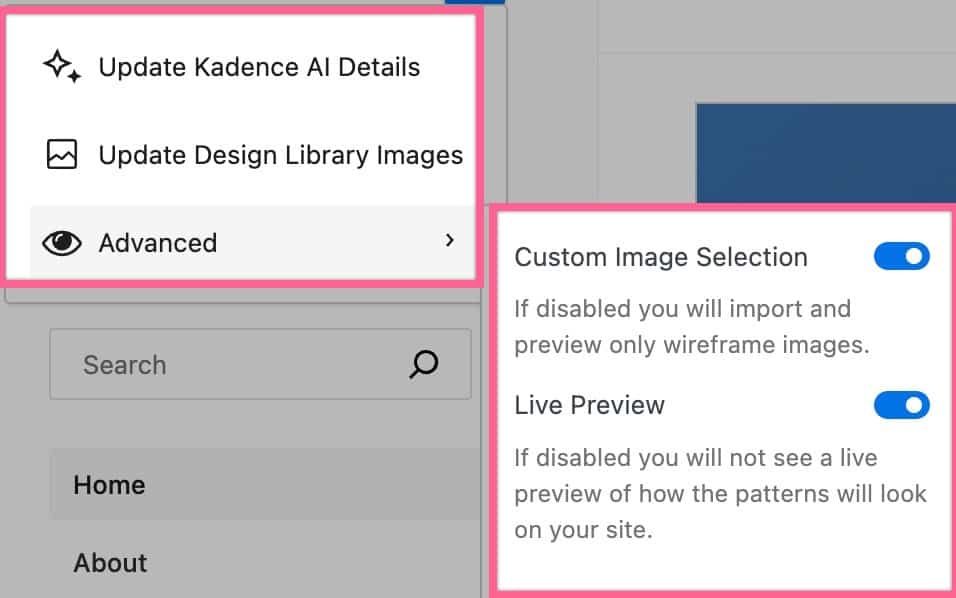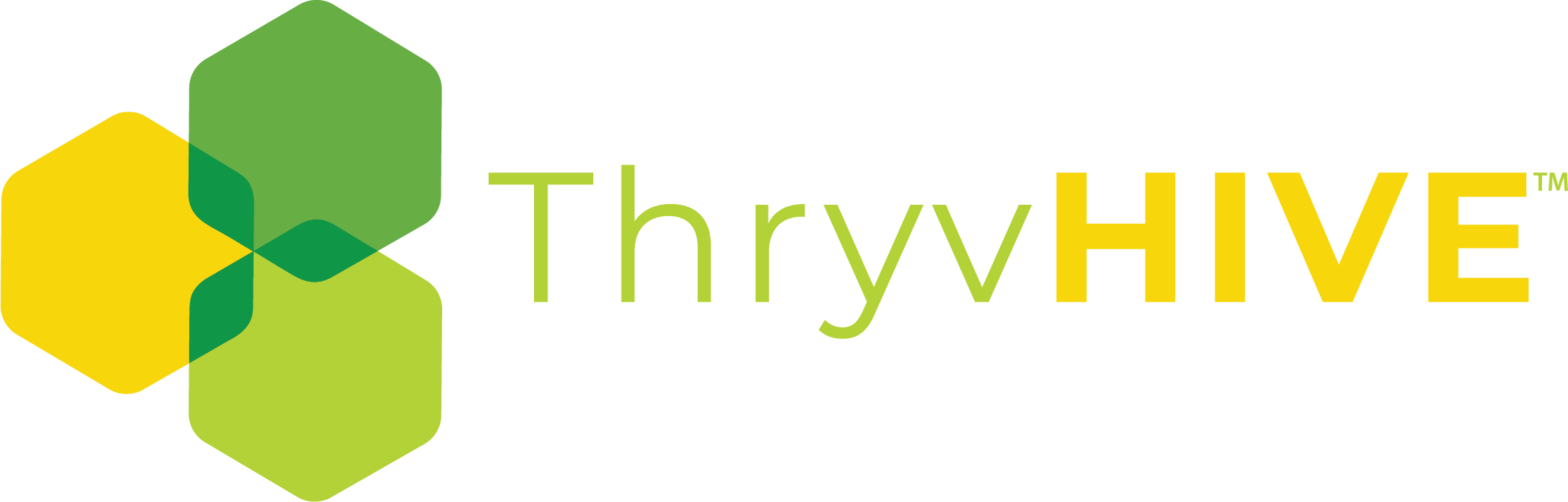Using the Design Library on Your Page Builder
Your ThryvHive site features the added functionality of Kadence Blocks. This provides you with more options for design as well as access to this design library.
The Kadence Design Library is a valuable resource that you can use to enhance your website. It contains pre-designed patterns and pages that can be easily integrated into your website. The Design Library is so user-friendly that you can put a site together in no time. It also serves as a great source of inspiration when you’re struggling with a creative block. You can access the Design Library by clicking on the icon located at the top left of the editor, next to the list view icon.
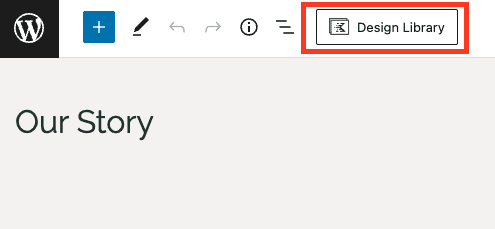
You can also access the Design Library when adding a new Row Layout Block to the page. When selecting your Layout, you will see a button to choose from the Design Library.
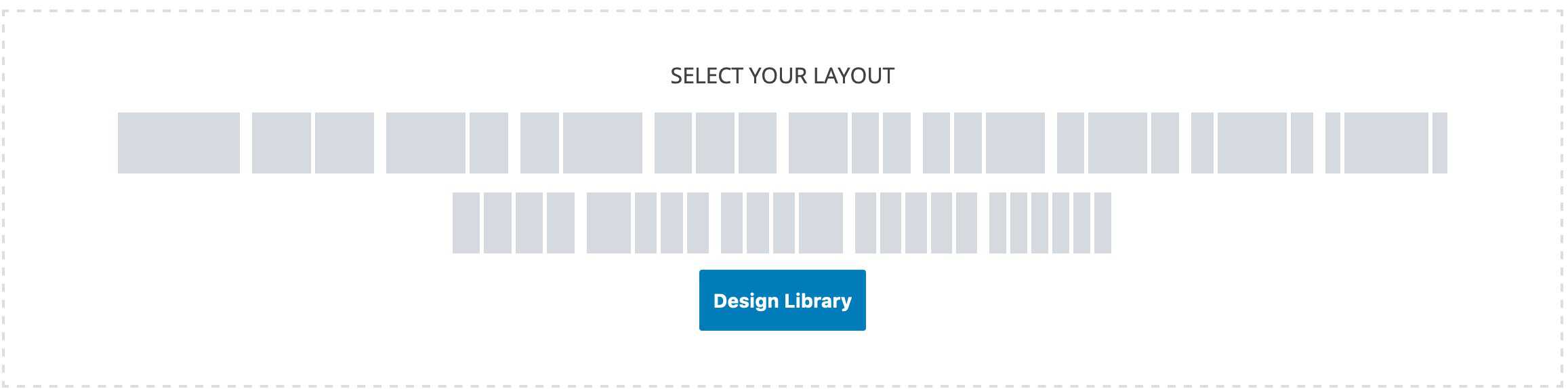
The Design Library
The Design Library is a compilation of patterns and pages that can be easily integrated into a website. It also enables the addition of Cloud Connections to access Block Libraries created by different Kadence Creators. The Design Library can be used in conjunction with AI Context, allowing the generation of Patterns and Pages using your AI Context. To switch between the Regular Designs and AI Designs, there are two buttons, “By Design” and “With AI,” located at the top of the Design Library. You can learn about the Kadence AI Powered Design Library by Clicking Here.
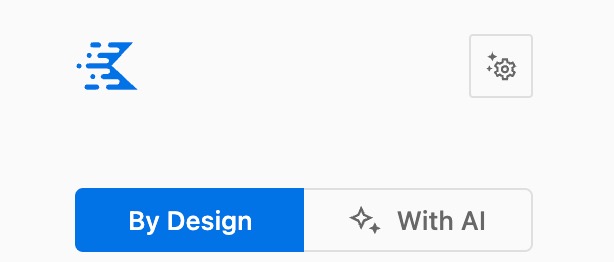
Kadence Patterns
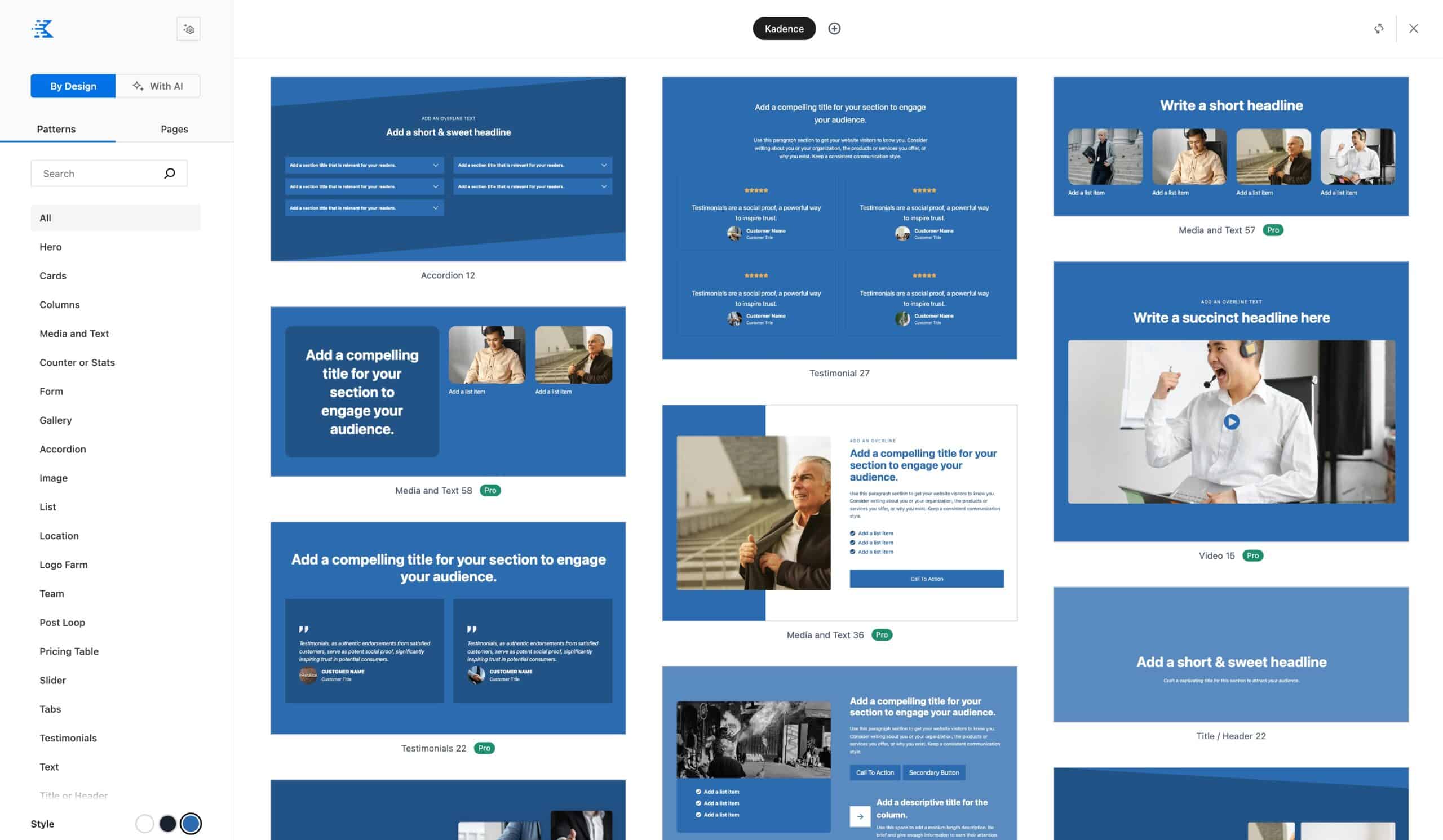
The Kadence Design Library provides a wide range of Patterns that can be utilized throughout your website. These Patterns can be used for various purposes, such as pre-built Pricing Tables that can be easily customized as per your preference.
You can choose from the following Patterns: Hero, Cards, Columns, Media and Text, Counter or Stats, Form, Gallery, Accordion, Image, List, Location, Logo Farm, Team, Post Loop, Pricing Table, Slider, Tabs, Testimonials, Text, Title or Header, Menu, Video, Product Loop, Featured Products, Divider, or Table of Contents.
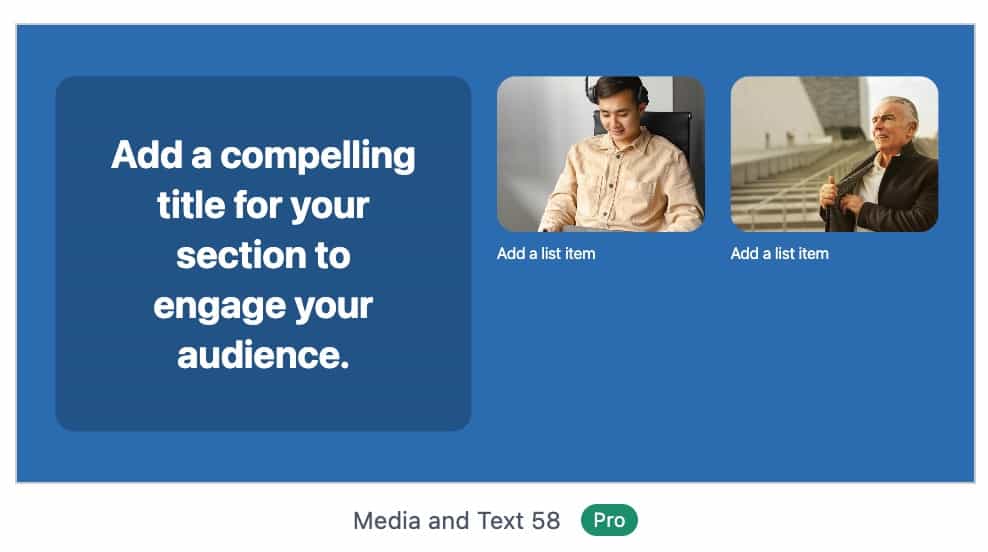
Kadence Pages
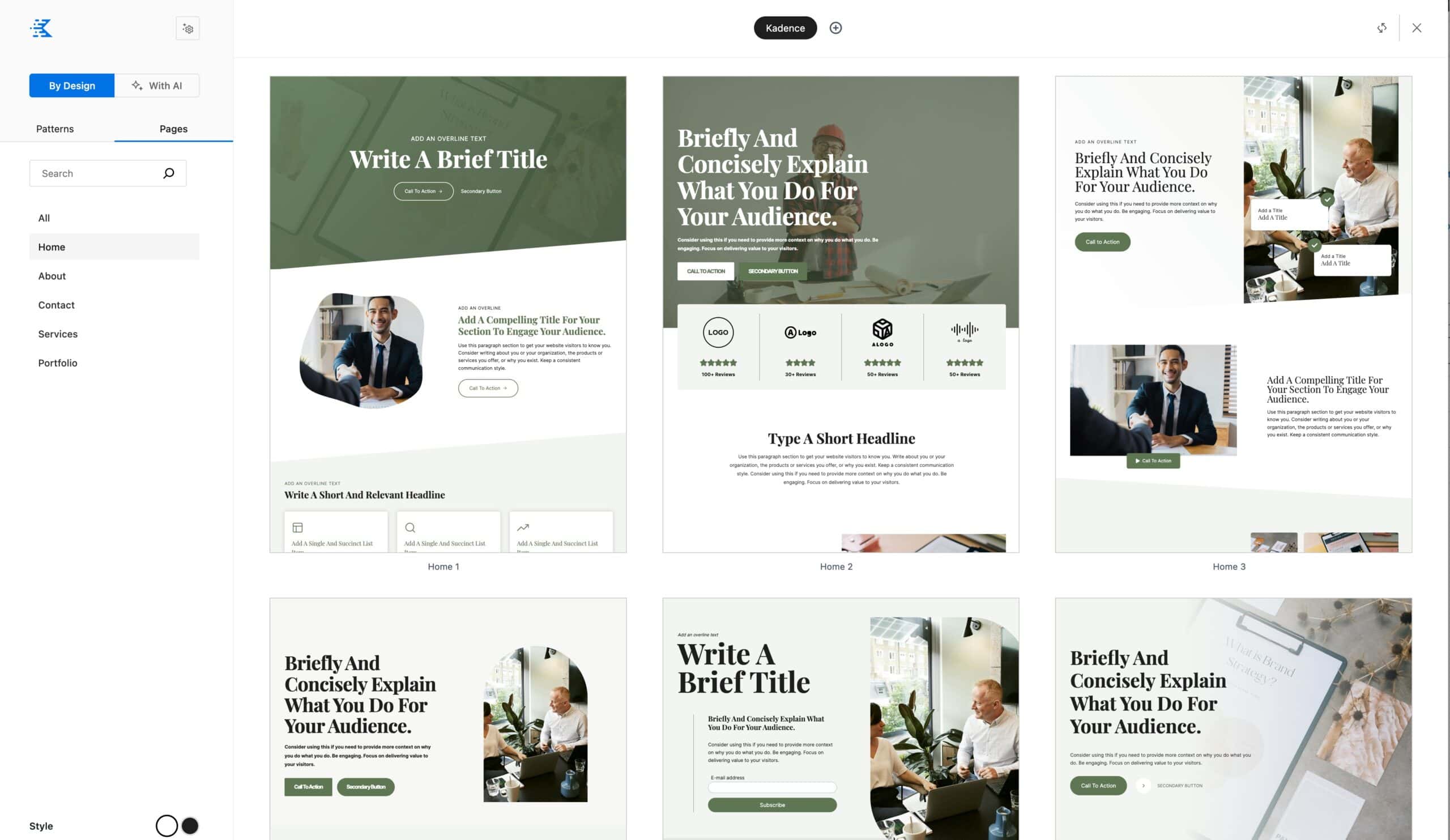
Additionally, you can get completely predesigned pages using Design Library Pages. These are full pages designed and ready to be used. You just need to customize the text and images.
You can pick from the following Page Categories: Home, About, Contact, Services, or Portfolio. Just select your Page and the entire contents of the page will import.
Design Library Settings & Connections
There are different Settings you can adjust for your Design Library. On the top left of the Design Library, you will see a Settings Icon. This provides you with some of the main Design Library Settings.
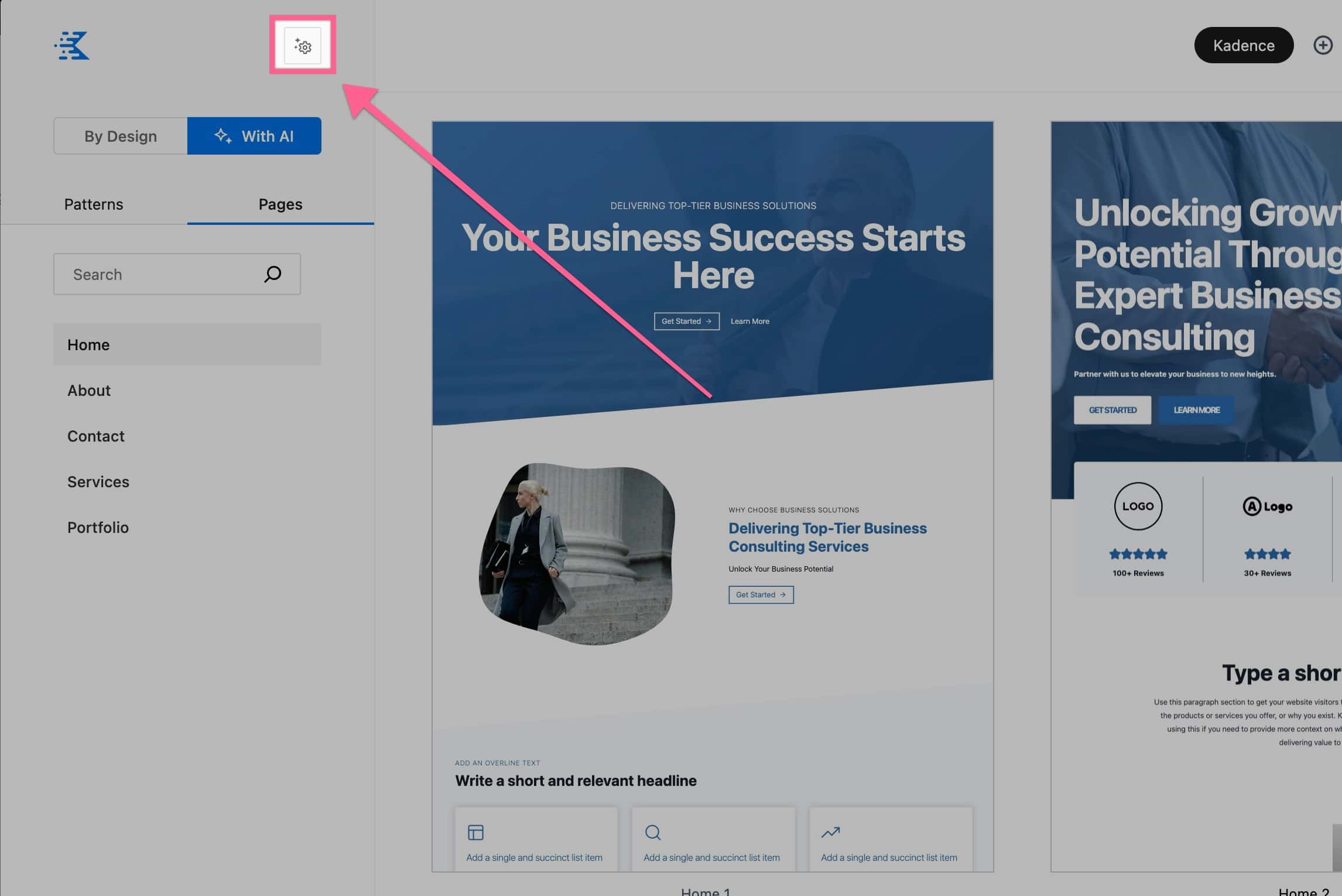
You can Activate Kadence AI or Update Kadence AI Details from the settings dropdown.
If you click on the Advanced dropdown item, you can select more Advanced Options.
The Custom Image Selection option can be disabled. If disabled, you will only import and preview wireframe Images.
Disabling the Live Preview will load the Pattern Previews as Images instead of in Live Mode.