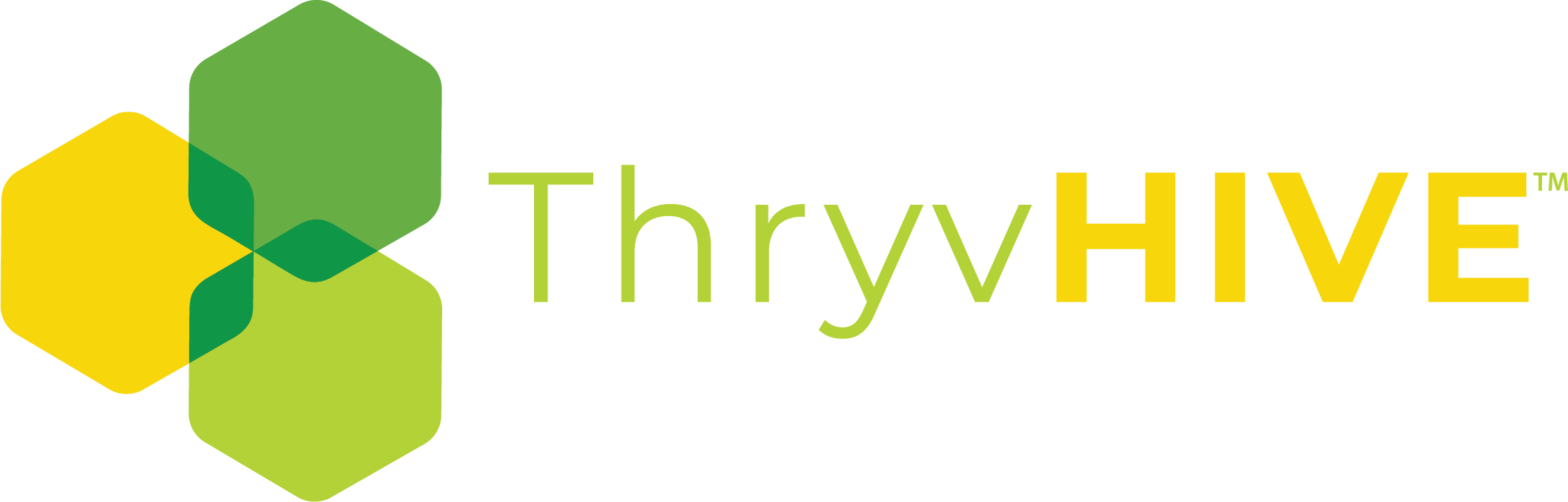Booking Calendar: How to Sync Google Calendar
Please follow the step below to configure two-way sync with Google Calendar.
- Navigate to the calendar you want to sync, then go to Integration, then click connect to another Google account.

- After you log in, you will be able to see the user screen from the previous steps. Click on the “Allow” button which will grant Booking Calendar access to your Google Calendar.

- In the edit calendar page, you will be able to see all the available Google Calendars and you can select Google Calendars to compare while displaying available time slots.

Google Appointment Sync
Groundhogg uses Cron Job to sync your calendar with your Google Calendar. Syncing with Google Calendar consumes google API resources, thus Groundhogg syncs your calendar twice a day.
If you want to sync changes as soon as you make changes on your Google Calendar you can click on the sync now button. It will sync your Groundhogg calendar with Google Calendar.
Groundhogg only syncs with appointments that contain the appointment name, appointment start date and time, appointment end date and time, and one contact in the guest section of an appointment.
You can also add a description of an appointment using the description section of a Google appointment. You can follow the following Google appointment structure for your reference.